Interactivity can be added to any DVD-Video title and can included menus, program commands and Internet access.
DVD-Video discs offer not just higher quality audio and video than VHS but also random access to any part of the video. Like Laserdisc a DVD-Video disc can be divided into chapters or scenes each of which can be accessed almost instantly.
The DVD-Video specification goes even further in providing some limited interactivity using menus and a simple programming language, so that the user can, for example, access any scene from an on-screen menu or select language, camera angle and other options. Simple game playing is possible using DVD-Video's interactive features.
The user interacts with the disc via the player remote control, which includes some standard control functions and also allows interaction with menus.
Some DVD-Video discs contain additional DVD-ROM content for playing on a DVD-equipped PC, for example to access Internet websites with related content.
![]() Program Chains
Program Chains
Program Chains (PGCs) are used to provide interactivity using simple program commands. Program chains are used to define menu hotspots, link hotspots to particular actions and to play the video
sequences.
They can also be used to add conditional branching and other programming features for more complex interactive applications.
![]() Menus & Navigation
Menus & Navigation
Interactivity on a DVD-Video disc is provided as menus, which allow the user to select particular sequences or functions.
Each menu comprises a still image or video loop as background plus up to 36 rectangular buttons, which use sub pictures for highlighting. Different versions of the menu are required for widescreen, letterbox, and pan & scan mode. In this case only 12 buttons are available for each, making 36 total.
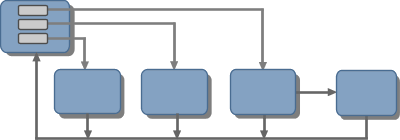
The user selects buttons, not by moving a cursor, but by using the Up/Down/Left/Right arrow keys on the remote control. When the required button is selected, pressing the RETURN key can activate it. The three available sub picture colors (the fourth is transparent) can be used to indicate what state the button is in: unselected, highlighted and selected. This provides the necessary feedback to the user. This user interface can be cumbersome but is generally easier to use from a remote control device.
![]() Player Controls
Player Controls
DVD-Video players include standard controls for the following interactive features:
- Title selection where there is more than one title on a disc
- Chapter selection by number or skipping to the next or previous chapter.
- Bookmarking chapters for access later.
- Fast and slow forward and reverse controls.
- Angle selection giving the user the choice of different views.
- Parental control may be used to exclude certain scenes from a movie.
- Soundtrack selection of up to 8 audio channels
- Subtitle selection of up to 32 subtitles.
- Picture aspect ratio selection
The player remote control will include a number of standard buttons for controlling the player:
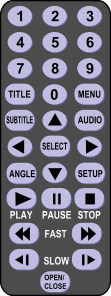 0 to 9: enter Chapter number etc
0 to 9: enter Chapter number etc - TITLE, MENU: display on-screen menu
from disc - Up, Down, Left, Right, Select: select menu buttons
- Play, Pause, Skip, Stop: control playing of video
- Fast reverse, forward: play I-frames in forward or reverse direction at faster than normal speed.
- Slow reverse, forward: play I-frames in forward or reverse direction at slower than normal speed
- Subtitle: switch on/off and select subtitle to be displayed
- Audio: select audio stream
- Angle: select camera angle
- Set-up: set player parameters e.g. language, audio and display aspect ratio (normal or widescreen)
DVD-Video players can be preset e.g. for the TV/monitor used and the local language for audio and subtitles. These settings will then be used for all DVD-Video discs until changed.
![]() DVD-ROM Content and Internet Access
DVD-ROM Content and Internet Access
An increasing number of DVD-Video discs include additional content that can only be used when played on a DVD-equipped PC. A popular example is providing Internet access so that the user can obtain
additional information relevant to the content on the disc. The result is that the high quality and bandwidth of DVD can be combined with the latest updates from the Internet. This helps to extend the life
of the product, encourage additional use and offers the content owner to promote additional products to the user.
There are two ways that this can be achieved.
- Links to websites can be used to access a website from a DVD-Video menu. These links will not be accessible when played on a DVD player.
- HTML code can be used to play the video on the DVD-Video disc. This code can be on the disc or on the website.
Examples include unlocking and playing otherwise hidden content on the disc, playing of video with additional graphics and text from the website and re-using the video for different applications.
